
Above - Twitch star and Team Pokerstars Pro Jason "JCarver" Somerville
Streaming poker via Twitch.tv is all the rage right now. While the main goal for most of the streamers is becoming "internet-famous" getting into twitch partner program and/or start generating some added revenue streaming your poker sessions can be beneficial in many other ways.
Even if you fail to gain a substantial following or you'll gain it at a very slow pace the act of streaming can contribute to your bottom line by forcing you to be more alert and more disciplined. Not to mention that interacting with the viewers is a fun way of mitigating the tediousness associated with playing long MTT marathons.
Hardware
Step one. You need a PC. Unless you're reading this on a mobile device you already have one so you might be good here. I'm saying 'might' because streaming is fairly taxing on your PC and it requires a reasonably modern machine. Fortunately, streaming your desktop and a few poker tables is far less demanding than streaming modern games so unless your computer already had his 5th birthday you can take a swing at Twitch. There are too many computer parts and different laptop models to list them all, but here's what twitch has to say about the recommended PC specs for streaming:
MEMORY: 8GB DDR3 SDRAM OS:Windows 7 Home Premium
Those are actually a bit above your average PC especially if it wasn't built with gaming and or somewhat heavy productivity in mind. Fortunately, Twitch is overshooting a bit and when it comes to streaming something a bit less demanding like poker you might even get away with a highly clocked (3GHz or more) desktop dual-core Pentium CPU (something like Intel Pentium G3258 might be a great part if your poker workload is not very heavy and you're on a very tight budget).
That being said for the optimal experience a strong 4 core CPU is a must. This is even more true if your poker workload is heavy as it is (tracking software, huge database, additional programs etc.). Here are some examples of CPU's that are suitable for streaming. You can check your own part against the list or consider it when upgrading or buying a new PC:
Low Budget:
Intel Pentium G3258 (or any other dual-core processor manufactured after 2011 with at least 3.0GHz clock speed)
Intel i3 Series (from 5-year-old i3-2100 to current i3-6100 etc.)
AMD Athlon 860K (and other models from the last two generation of Athlon series CPU's like 870K, 880K, 760K, 750 etc.)
AMD A8-7650K (and other AMD APU processors with at least four cores like A8-6600K, A8-5600K etc.)
Below - High end streaming setup

Mid-Range:
Intel i5 Series (from i5-2400 made five years ago to the newest i5-6600K)
AMD FX-Series (from FX-6300 to FX-8350 etc.)
This is pretty much what twitch recommends. Either solid 4 core CPU from Intel or 6-8 core CPU from AMD.
High End:
Intel i7 Series (i7-2600 and above)
Laptop CPU's and Laptops in General
Everything written above applies to the mobile processors found in laptops. Though they have a slightly different naming scheme and they are usually underclocked compared to the desktop counterparts as long as you have access to quality 4 cores/threads you should be fine. If you bought a mid-range to high-end business/gaming laptop manufactured in the last 4-5 years or so you're probably ready to go.
That being said laptops are usually considerably worse at dealing with heavy workloads than desktop PC's since the parts are slightly underpowered to suit the limited cooling capabilities offered by confined space.

Memory
Twitch recommends 8GB and that's the way to go. If you have or can upgrade to 16GB that's even better (and since RAM prices are constantly going down you might as well do that at some point), anything above that will yield some serious diminishing returns and is almost certainly not worth it.
Operating System
Windows 7, 8 and 10 provide the best experience when it comes to streaming. XP might work but since Microsoft ceased the support for that OS you'll most likely run into problems (besides it's not a good idea to use an unsupported system if you're a poker player).
Graphics Card
Skip it! You obviously need some sort of a graphics card to power on your PC, but as long as it's capable of displaying things on the screen it is good enough for poker. The card integrated with Intel CPU's and AMD APU's is more than enough. Combining AMD FX and Athlon CPU's (that don't have a graphics card integrated into them) with a super cheap dedicated graphics card is also fine.
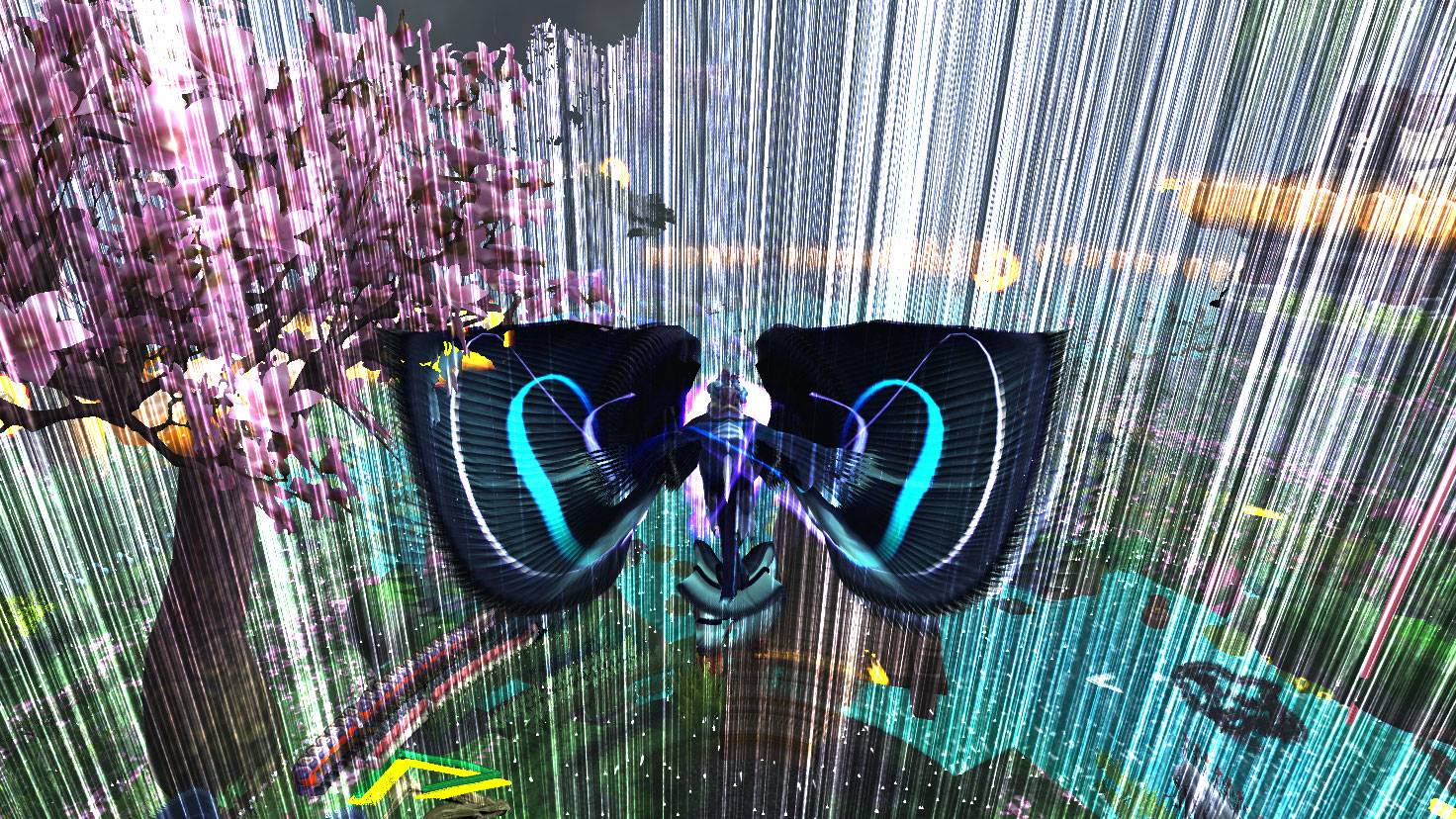
Capture Card and/or Additional Streaming PC
You might have heard about those if you ever researched the idea of streaming. Forget about it. Buying a capture card and/or building a second PC to act as a streaming server will be extremely inefficient for most mortals trying to stream poker. You can explore this topic once you're a Twitch rockstar with thousands of viewers trying to transition into streaming modern games (and even then it might not be necessary).
Web Cam
This is very important. Believe it or not, but the presence of your glorious face on the screen might be the difference between people sticking around or just clicking through your broadcast and moving on to someone else. While there are tons and tons of webcams on the market there's only one industry standard for streaming called Logitech 920C.
Even some of the biggest streamers on Twitch aren't buying anything more expensive. It's a gold standard, happy medium, the way to go.
Below - Logitech 920C webcam

Microphone
Interacting with viewers is the whole point of streaming and you can't do that very well without a microphone. The mic that's built into the aforementioned Logitech 920C webcam might be a great temporary solution. If you want something that's extremely cheap you can consider Zalman Zm-Mic1.
For better or worse USB condenser microphones are basically the industry standard and while some audio enthusiasts might object most people who aren't into audio production etc. will be blown away by the sound quality of the ubiquitous Blue Yeti or something like Audio-Technica AT2020 USB and unless you see becoming and audiophile in your near future there's no need to look for other solutions like classic XLR mic + audio interface.
Internet Connection
This might sound a bit too obvious to even mention, but there are some things to keep in mind. First of all, if you are able to plug in your ethernet cable directly into your PC - do that. It's generally far more stable than Wi-Fi.
Also to stream on Twitch.tv you need a sufficient upload speed. Since streaming in a resolution below 720p is probably unacceptable in the age when some mobile phones come with 4k displays you need 2mb/s upload speed at a very minimum. Anything in between 5mb/s and 10mb/s will guarantee a great experience.

Twitch.tv Account
Another obvious element that's worth mentioning. The most important thing is being able to find your unique stream key (Dashboard -> Stream Key) and not showing it to anyone ever since that way you'd enable everyone who knows the key to stream on your account even if they don't know your password.
Software
While there are multiple programs that allow you to stream let's continue with the theme of sticking with industry standard and discuss by far the most popular solution - Open Broadcaster Software. It's free, open source, powerful and might as well be your one stop shop.
Below - Setting the OBS for streaming
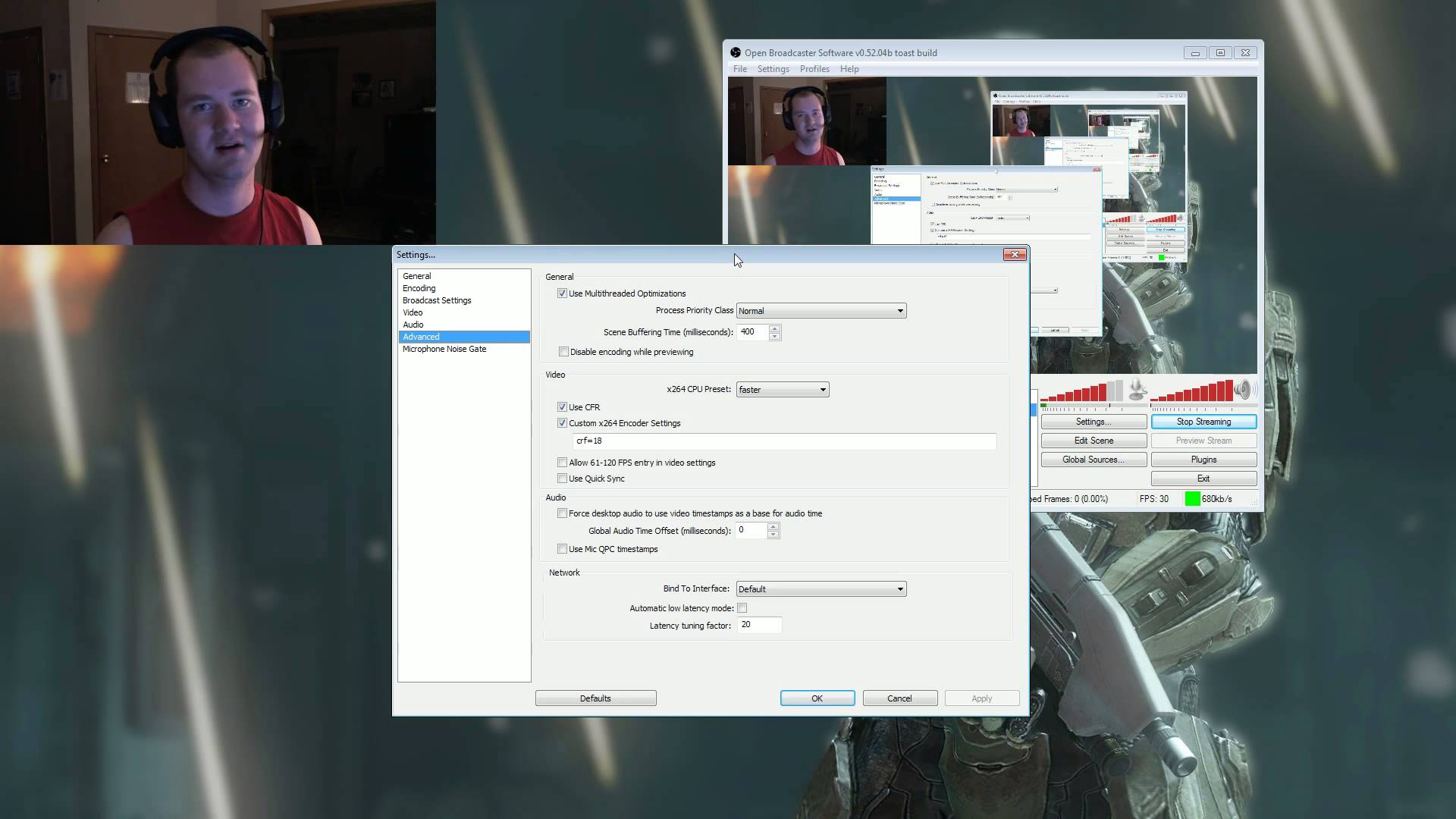
- Download and install the program from Obsproject.com
- Open the Settings menu.
- In the General Settings tab set-up a new profile (type your desired profile name in Setting Profile box and click Add) so that the OBS remembers your configuration.
- In Broadcast Settings tab choose the Twitch from Streaming Service drop-down menu. Choose the server that's closest to your location from the FMS URL dropdown. Copy/paste the aforementioned Stream Key from your Twitch.tv account's Dashboard to the Stream Key box in OBS.
Anything between 1-3 minutes (for cash game players) and 3-5minutes (for SNG/Tournament players should work fine). Keep in mind that in OBS you're setting up the delay in seconds, not minutes! Remember to always click Apply after making changes.
- At this point, you'll most likely see some nasty looking red letters bellow all of the options in Broadcast Settings menu. Don't panic and follow the instructions. Those might be slightly different for everybody, but you'll most likely have to tweak some settings in the Video and Advanced tabs to make your streaming settings optimized for Twitch.tv.
Below - Setting the OBS for streaming
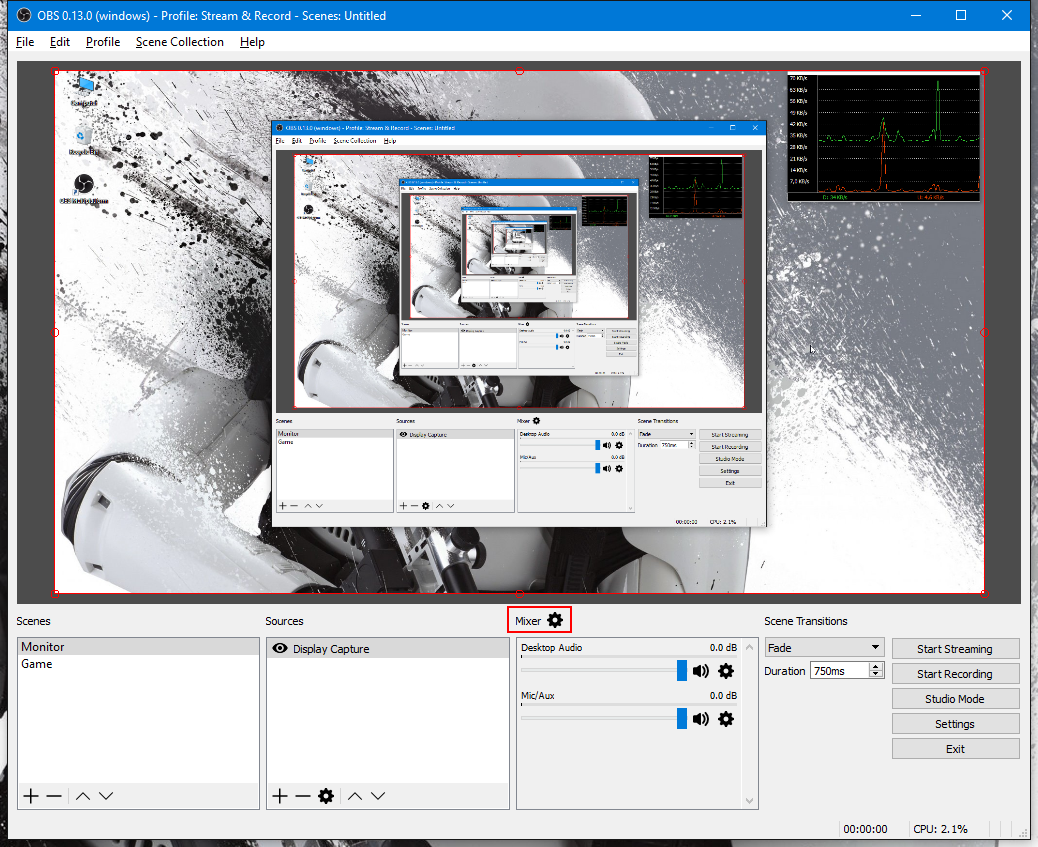
- In Encoding tab check the x264 Encoder and both CBR options. When it comes to the Max Bitrate (kb/s) the value you should input will be different for everyone, but fortunately, there's a general rule you can follow.
- In Video Settings choose the resolution you want to stream at and the number of frames per second.
- If you have one of those powerful processors check the Use Multithreaded Optimizations in Advanced Settings tab. You can also consider setting x264 CPU Preset at Faster.
- Voila! Once the nasty red letters mentioned above disappear you're ready to fire off your first test stream. It might be a good idea to visit a Video and Audio tab to make sure you have your graphics card and microphone selected.
Below - Jason Somerville streaming his Ultimate Poker games
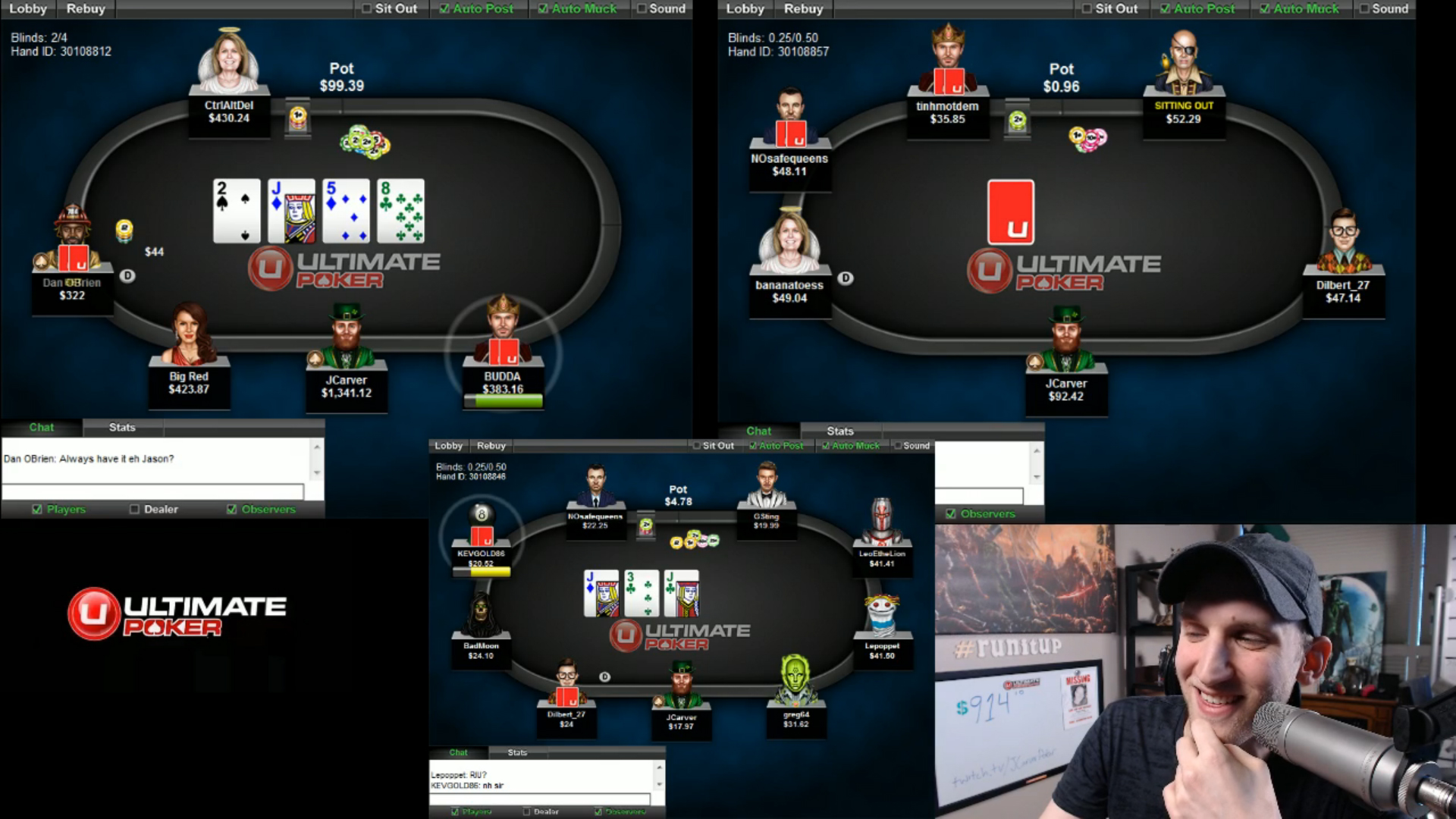
Setting-Up Scene in OBS
Now that you've dealt with the Settings menu you have to set up a basic scene in the main OBS window so that the program knows what do you want to broadcast. Simply add a new scene, add a source (Monitor Capture is the option you want for streaming poker) and in theory you can call it a day.
Viewers will be able to see what you see on your desktop and that might be enough at the beginning of your streaming journey. However, you can significantly increase the perceived quality of your stream just by adding a Video Capture Device (your webcam) and few overlay Images.
Setting up the scene is very simple, you can drag and drop or resize the elements in the preview window, just keep in mind that the Sources in your Scene are displayed in order from top to bottom so if you can't see your webcam video even if you added it to the scene it might be hiding behind your monitor capture etc.
Use Google image search to find some free overlay images and place them above the Monitor Capture in your OBS scene. Once you're happy with the look of your stream click Start Streaming and you're on your way to becoming internet-famous. Avoid getting caught up in small details and don't try to make everything perfect before your first stream starts.
Below - Setting the scene in OBS
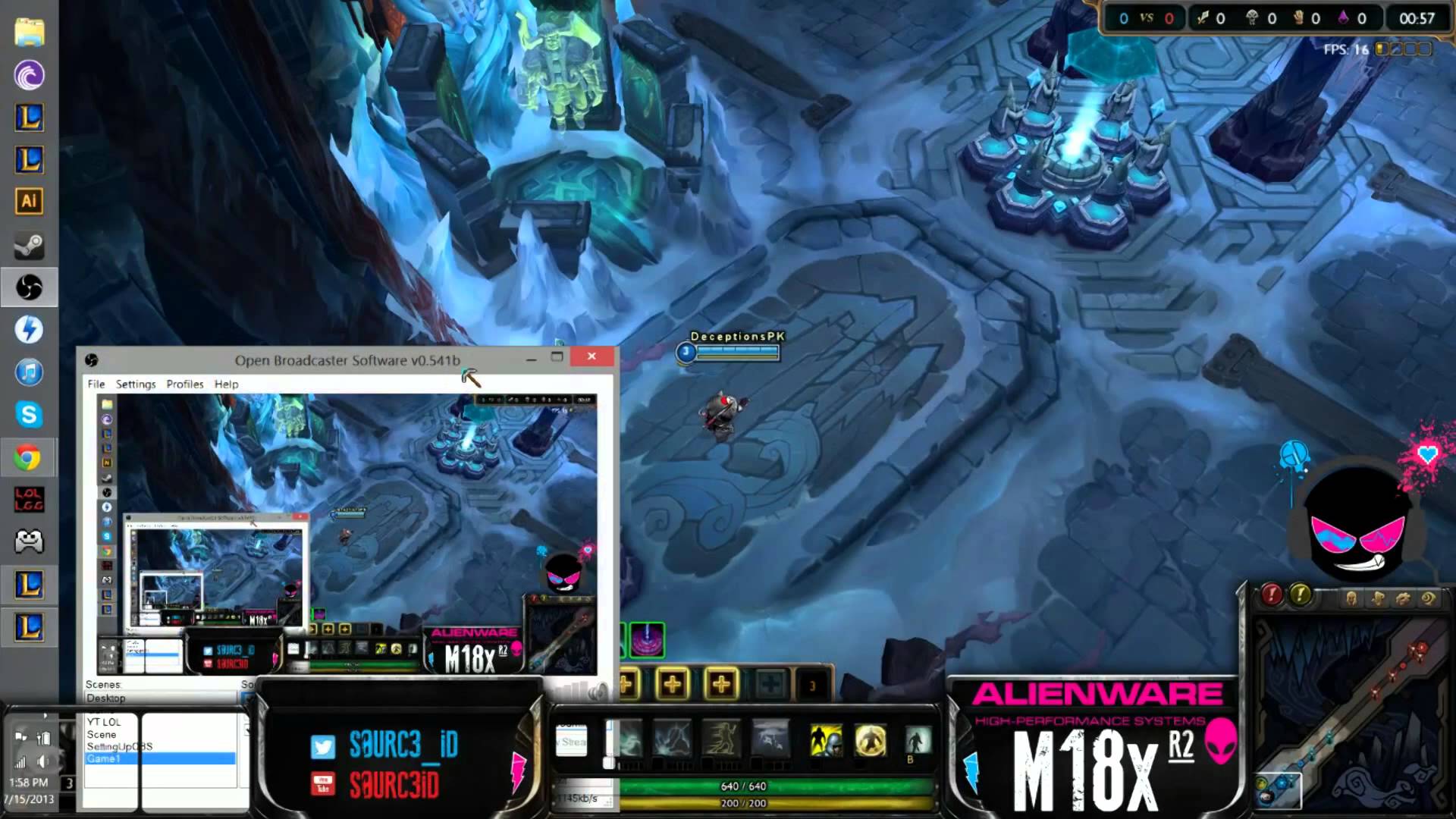
Finding Your Voice
There's no air-tight recipe for a Twitch success but a recent example of Parker 'tonkaaaa' Talbot shows that overnight success is possible... if you're playing the high stakes tournaments. Those of us who are less fortunate have to build viewership on the combination of education and entertainment.
If you're a solid player and you enjoy talking strategy make it your main thing. If you don't like sharing your reasoning with the viewers try to be entertaining, engage in a conversation, acknowledge the regular members of your audience.
Below - Parker 'tonkaaaa' Talbot streams his game
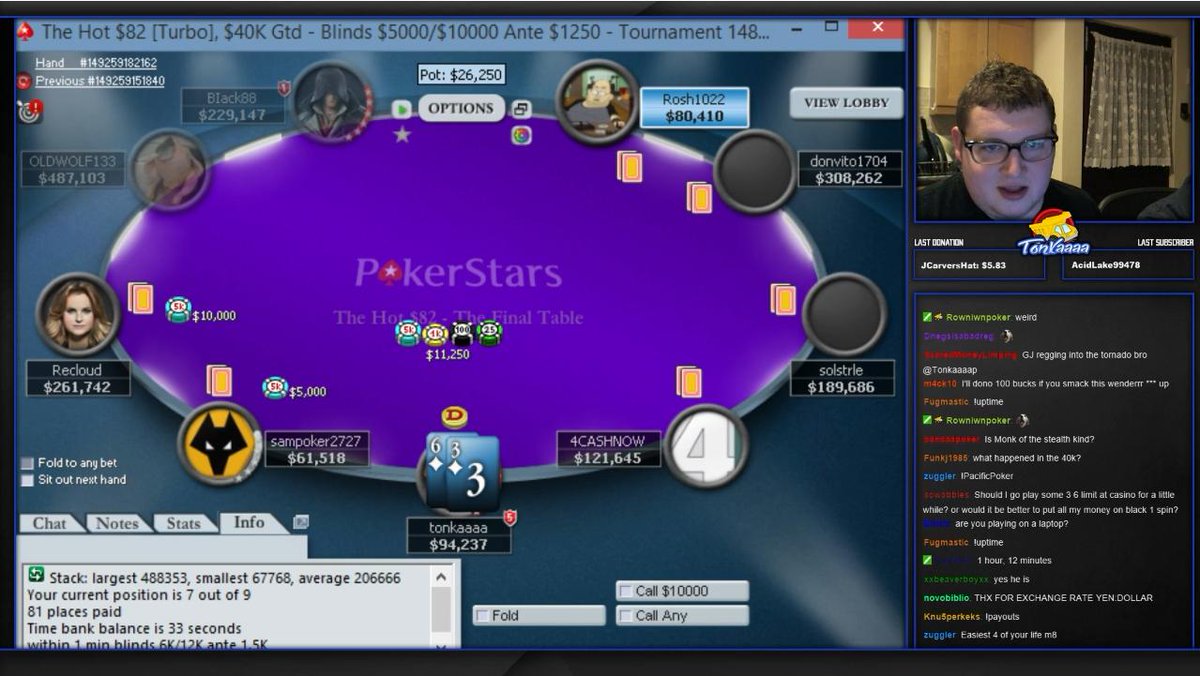
After reading this guide you should be able to start your journey with streaming poker via Twitch.tv if you have any questions don't hesitate to ask either below this article or using PokerVIP forum. Good luck!
 More Top Rated Content
More Top Rated Content
Articles
- How to Make a Poker Schedule - Tools You Can Use
- Motivational YouTube Videos - Friend or Foe?
- How to Get in the Zone and Play Your Best Poker
Coaching Videos

